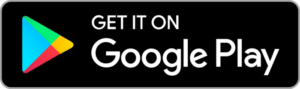Sikkens Color Sensor Plus
Set-up guide
Contents
Getting started
Congratulations on purchasing a Sikkens Color Sensor Plus! Let’s get you set up with this simple video.
Don’t feel like watching a video? You can find our instructions written out below.
What's in the box

Sikkens Color Sensor Plus
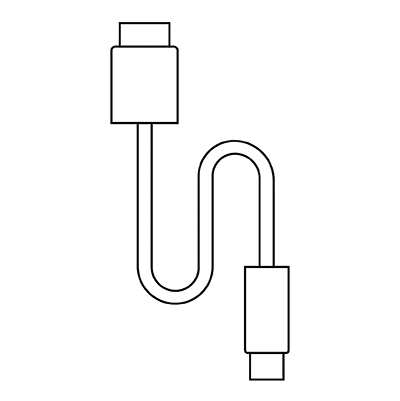
USB-C Charging Cable
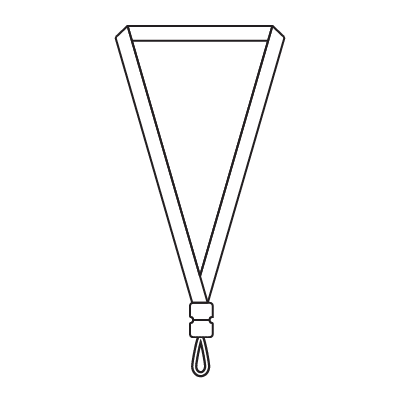
Lanyard
Set-up steps
Step 1
Wake up your device
Wake up your Sikkens Color Sensor Plus by plugging it into the USB-C cable, and the cable into a charger. A light on the bottom of the device will indicate it’s connected to power. As it’s charging, it will pulse orange. Once charging is complete, it will pulse green. Make sure to allow your device to fully charge before unplugging (about 3 hours).
Step 3
Enable location permissions and wireless connectivity
Step 4
Connect your device
In the top left corner of the Sikkens Expert app, tap the purple diamond icon with the eyedropper in it. Follow the call to action “Start Color Sensor” to find your sensor. Select your Sikkens Color Sensor Plus from the list and tap connect.
Step 5
Start scanning and measuring colors
Place your Sikkens Color Sensor Plus firmly on any flat surface for the most accurate results. Remember to save and share your scans!
Tips + tricks
Maintaining your device:
- Charge your device every month when not in use
- Keep the lens clean of all dirt, lint, and smudges
- Dust and debris can be removed by gently wiping the lens with a dry microfiber cloth
- Avoid dropping or hitting your device
- Don’t use outside of 5 – 35°C temperature range. If you bring your device in from outside, allow it to come to temperature slowly to avoid condensation.
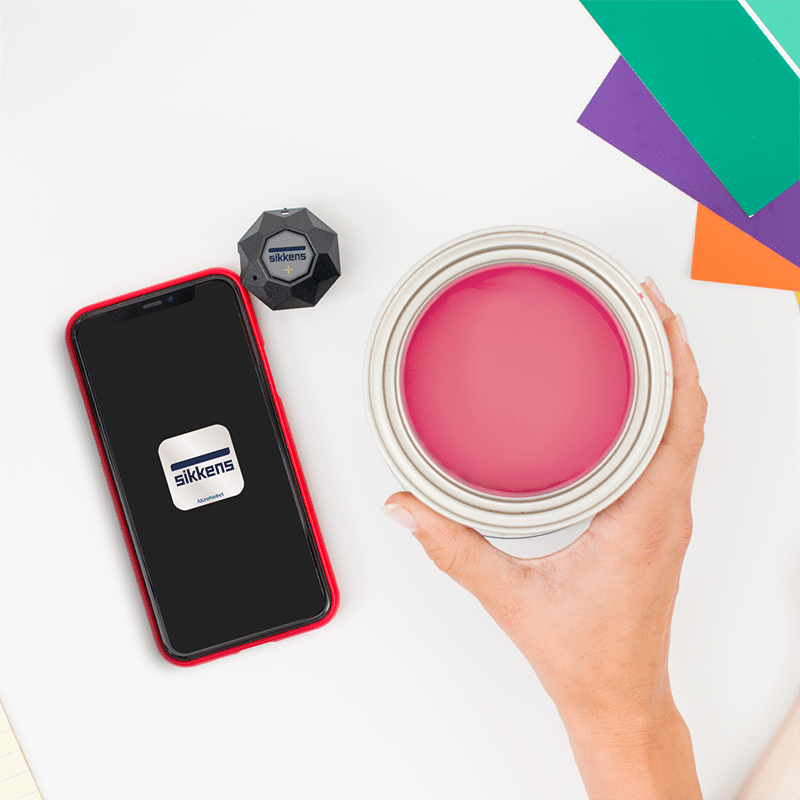
Device light indicator
A LED light on the bottom of your Sikkens Color Sensor Plus indicates certain activity related to your device. Refer to the table below for information related to the light. For any LED feedback not mentioned in the table below, please contact our support team and we’ll be happy to help you resolve your issue.

Color
Feedback
Description
Orange
Pulsing (continuously)
Plugged in and charging.
Green
Pulsing (continuously)
Plugged in and fully charged.
Cyan
2 pulses, stays solid on second pulse before fading out
Wireless connection opened/closed.
FAQs
Device
How do I reset my device?
The Sikkens Color Sensor Plus automatically restarts its firmware when a USB charger is attached. The Sikkens Color Sensor Plus does not have or need a manual reset button.
My device seems stuck
If you’re having trouble with your device, try these steps:
- Force quit and restart your app.
- Recharge your device until the light on the bottom of the device is pulsing green (indicating charging is complete).
- If you’re still experiencing issues, contact our support team.
I've tried everything and my Sikkens Color Sensor Plus won't connect. What do I do?
- Make sure your device is close to your phone before pairing.
- Follow the set-up steps above.
- If you are still experiencing issues, please contact our support team.
What is an IPX4 rating?
IPX4: Resistant to splashing water. It does not mean that the device is waterproof! Don’t submerge your Sikkens Color Sensor Plus device!
Charging time and procedure
Charging your Sikkens Color Sensor Plus should take approximately 3 hours from a standard USB charger. When charging starts the light on the bottom of your device will pulse orange. When charging has completed it will pulse green.
Still have questions?