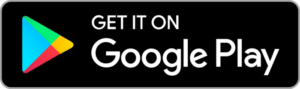Setting up
Sikkens Color Sensor
Congratulations on purchasing a Sikkens Color Sensor. Now, let’s set it up!
Setting up your Sikkens Color Sensor is a simple process. Follow the steps in this easy-to-follow video or read our written instructions below, the choice is yours!
What's inside the box

Sikkens Color Sensor
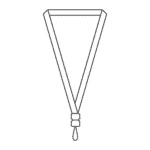
Lanyard
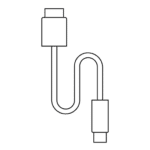
USB-C Charging Cable
Tips and Tricks
Maintaining your device:
- Charge your device every month when not in use
- Keep the lens clean of all dirt, lint, and smudges
- Dust and debris can be removed by gently wiping the lens with a dry microfiber cloth.
- Avoid dropping or hitting your device
- Don’t use outside of 5 – 35° Celcius temperature range. If you bring your device in from outside, allow it to come to temperature slowly to avoid condensation.

Device indicator light index
FAQ
How do I reset my device?
The Sikkens Color Sensor automatically restarts its firmware when a USB charger is attached. The Sikkens Color Sensor does not have or need a manual reset button.
My device seems stuck
- Force quit your app
- Instructions on iOS
- Instructions on Android
- Recharge your device for at least an hour (you should see a pulsing red light while charging)
I’ve tried everything and my Sikkens Color Sensor won’t connect. What do I do?
- Make sure your device is close to your phone before pairing
- Follow the steps above
- Follow the Sikkens Expert App Troubleshooting
What is IPX4 rating?
IPX4: Resistant to splashing water. It does not mean that the device is waterproof! Don’t submerge your Nix device!
Charging time and procedure
Charging your Sikkens Color Sensor should take approximately 2-3 hours from a standard USB charger. When charging starts you should see a pulsing orange light. When charging has completed you should see a pulsing green light.