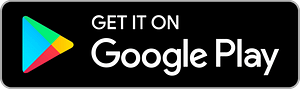Setting up
Nix Pro Color Sensor
Congratulations on purchasing a Nix Pro Color Sensor. Now, let’s set it up!
Setting up your Nix Pro Color Sensor is a simple process. Follow the steps in this easy-to-follow video or read our written instructions below, the choice is yours!
What's inside the box

Nix Pro 2 Color Sensor
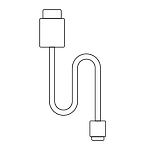
Micro USB charging cable
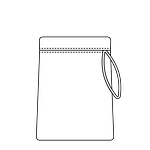
Microfiber carrying pouch
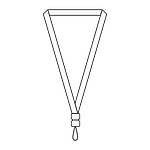
Lanyard
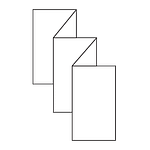
Quick start guide