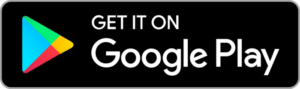Setting up
Nix QC
Congratulations on purchasing a Nix QC. Now, let’s set it up!
Setting up your Nix QC is a simple process. Follow our steps in our easy-to-follow written instructions below!

What's inside the box

Nix QC
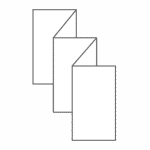
Quick Start Guide
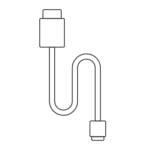
Micro USB Charging Cable
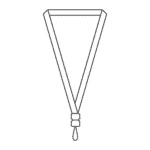
Lanyard
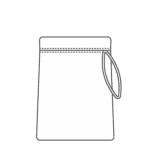
Microfiber Carrying Pouch
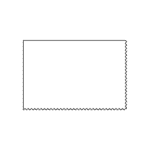
Microfiber Cloth
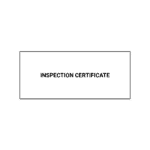
Inspection Certificate

Reference Tile