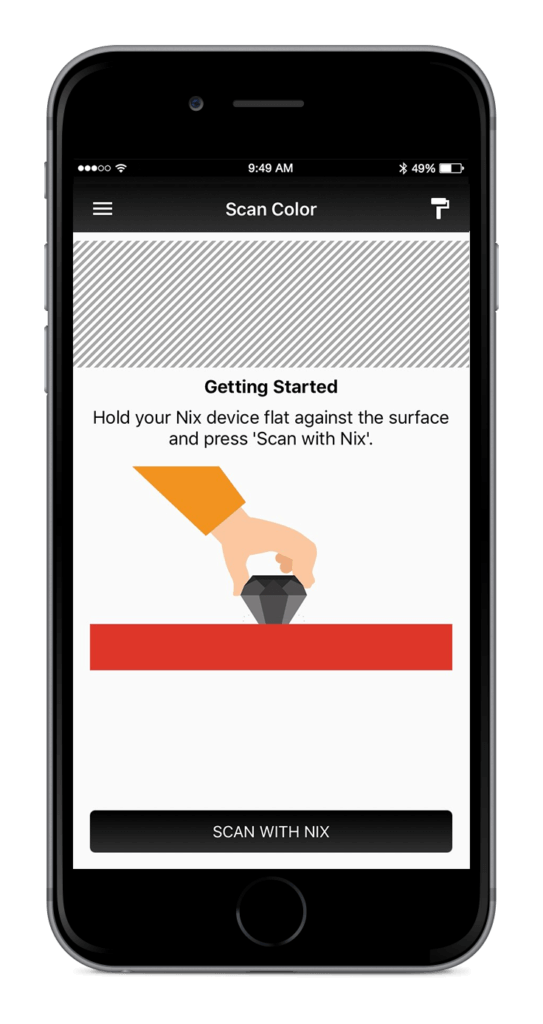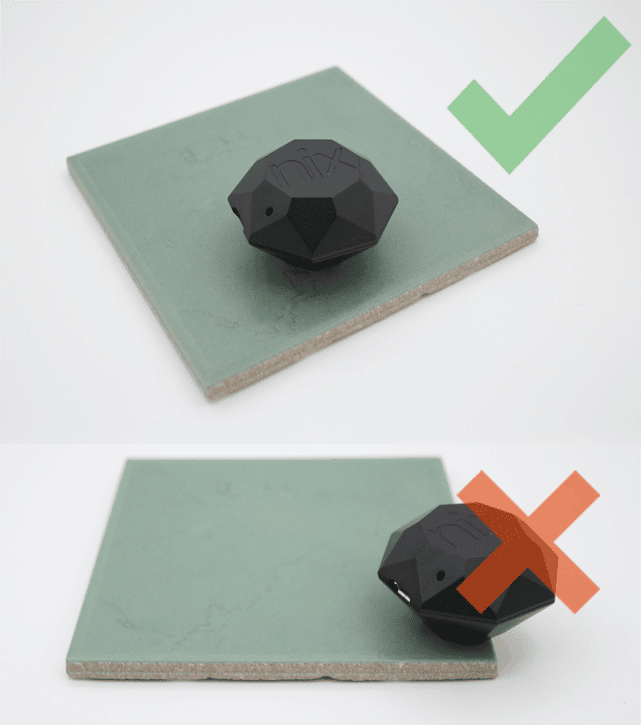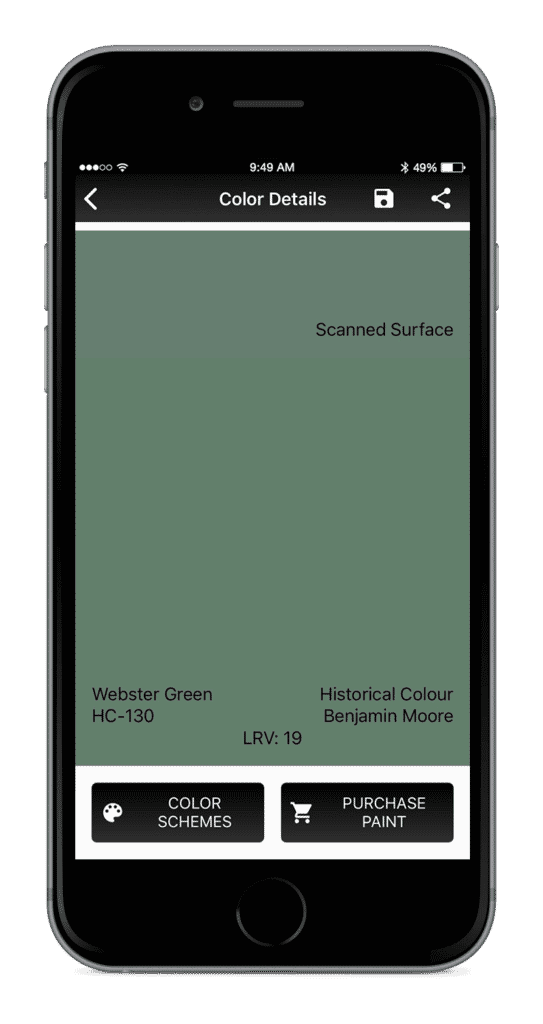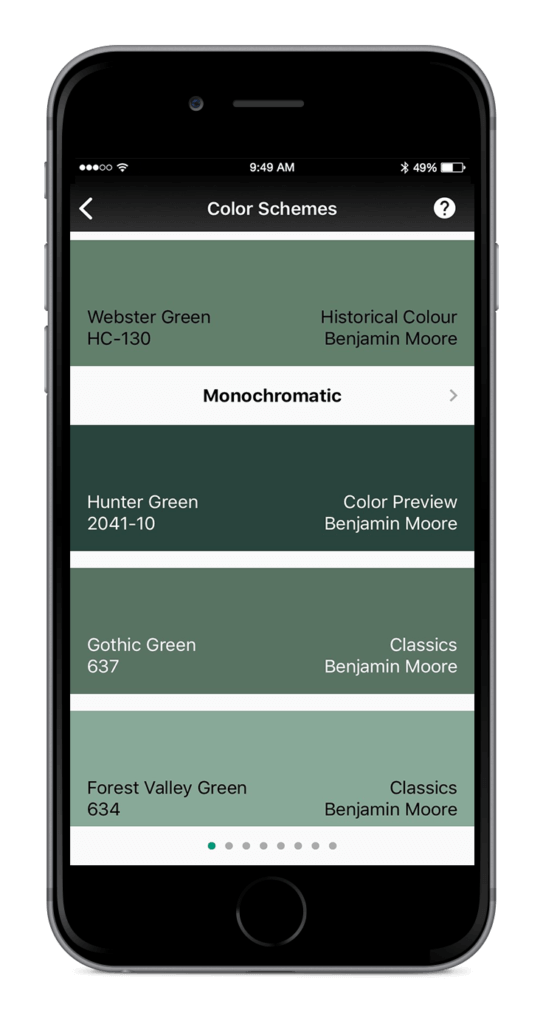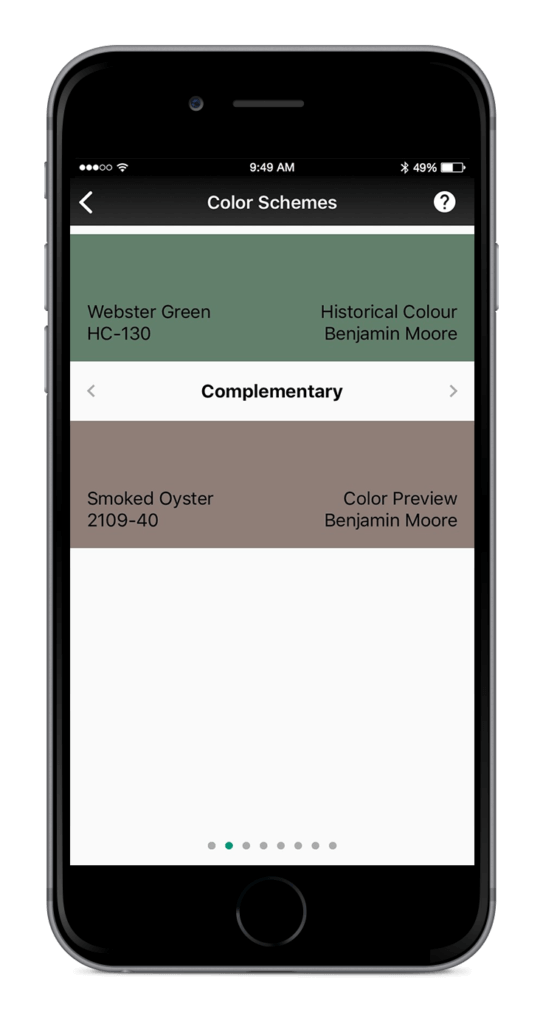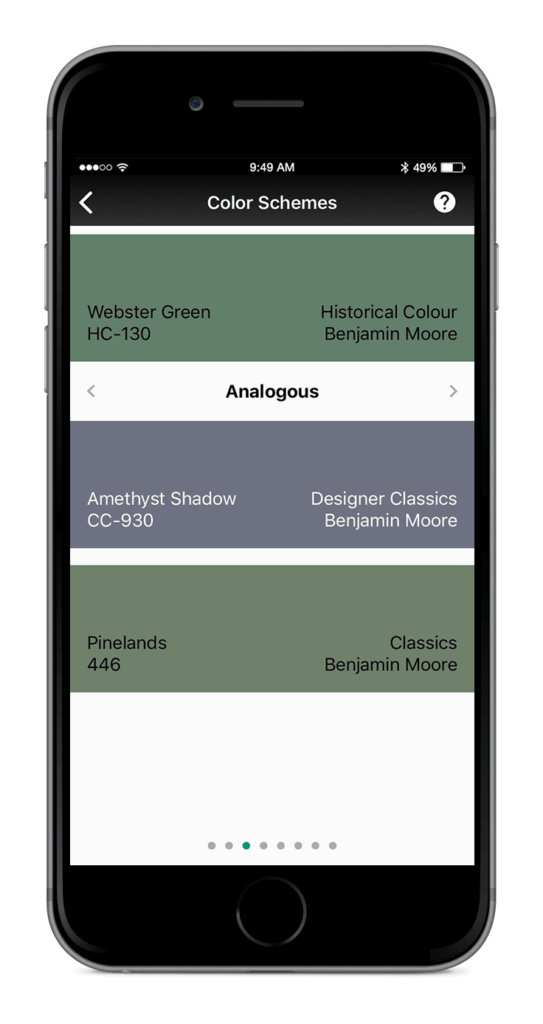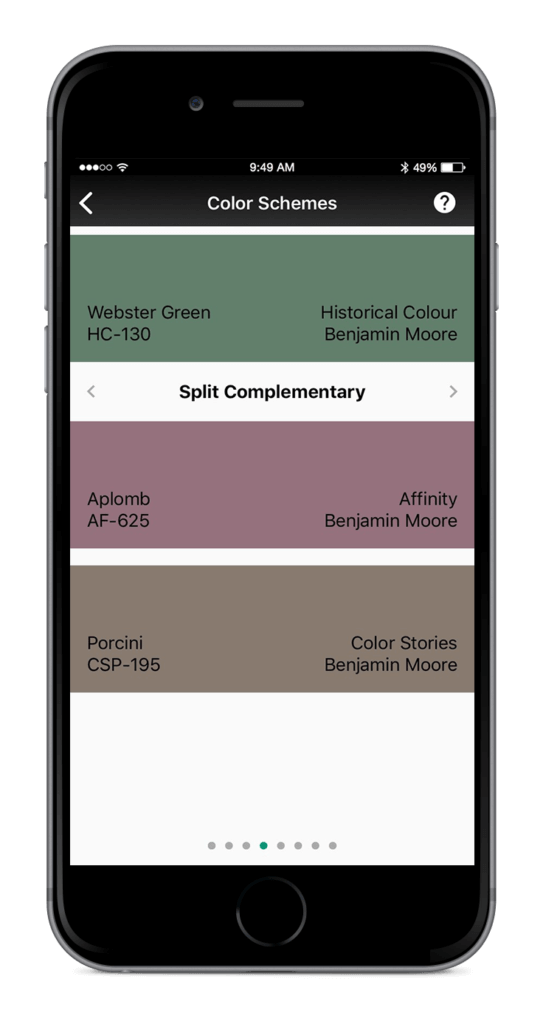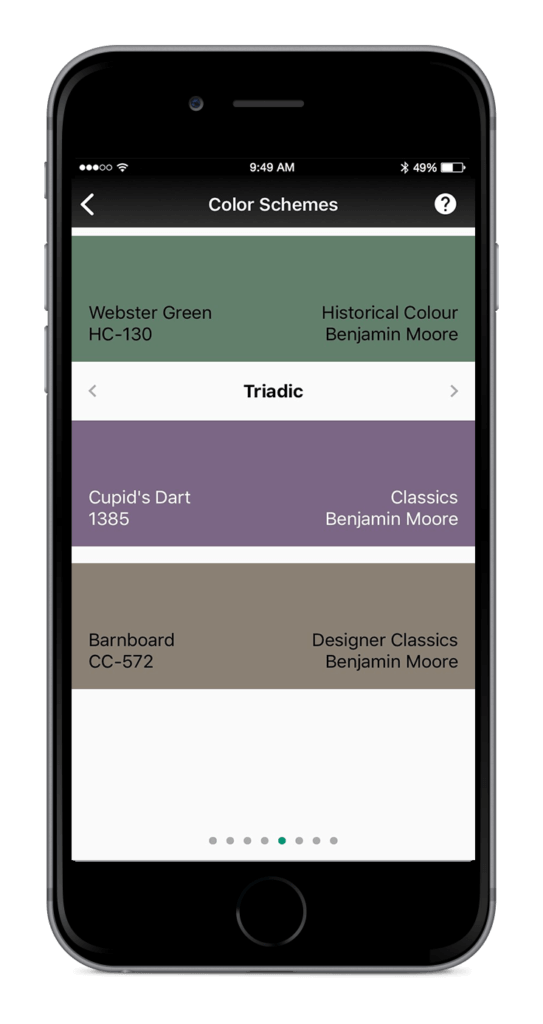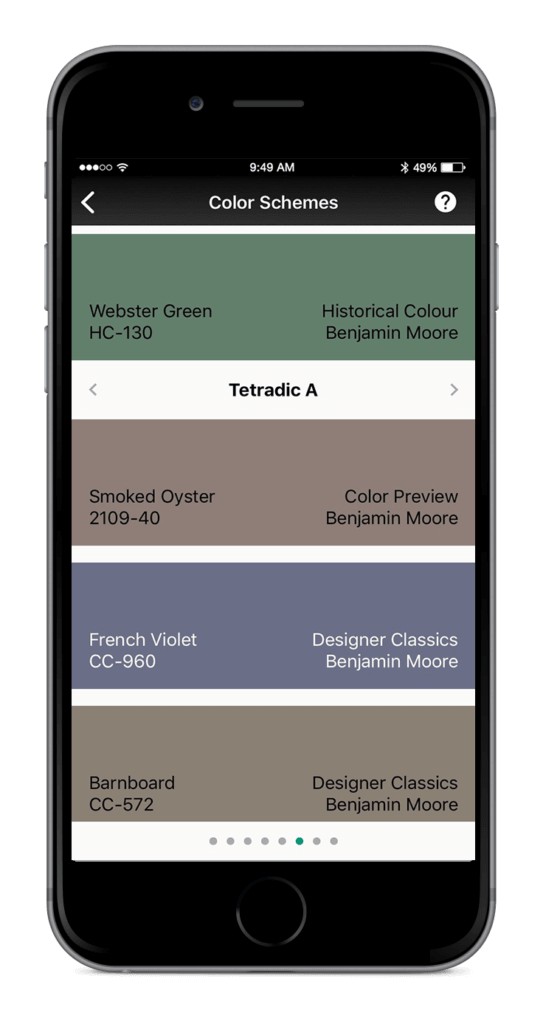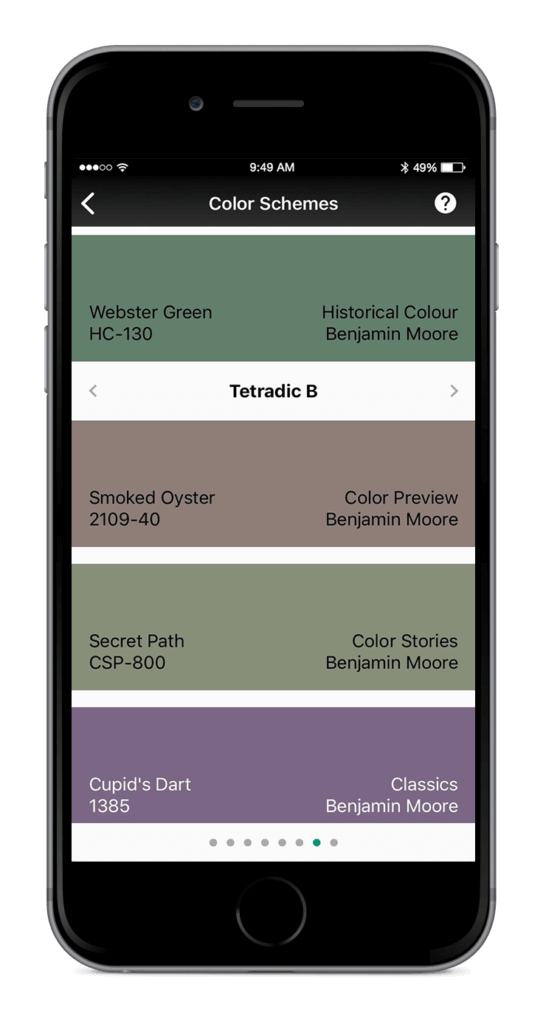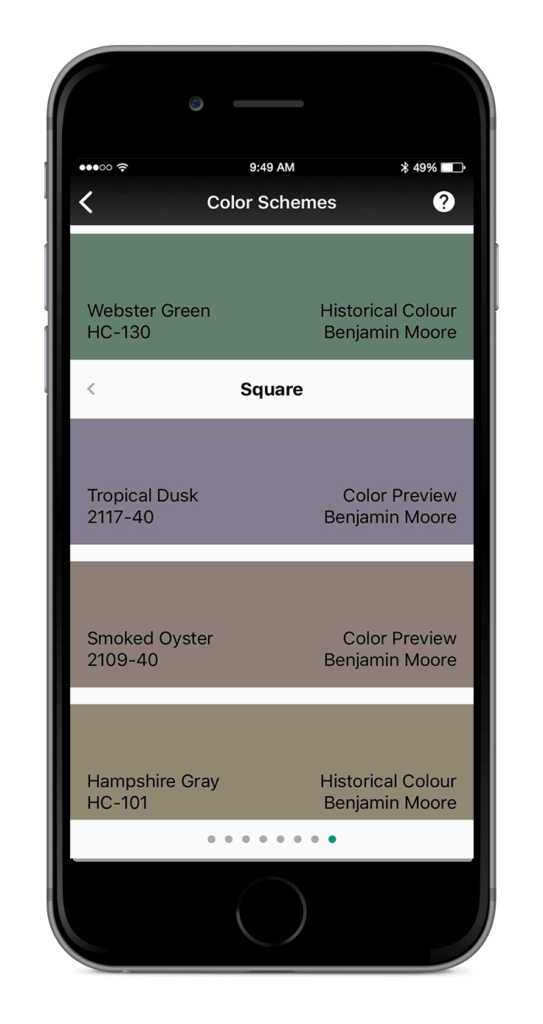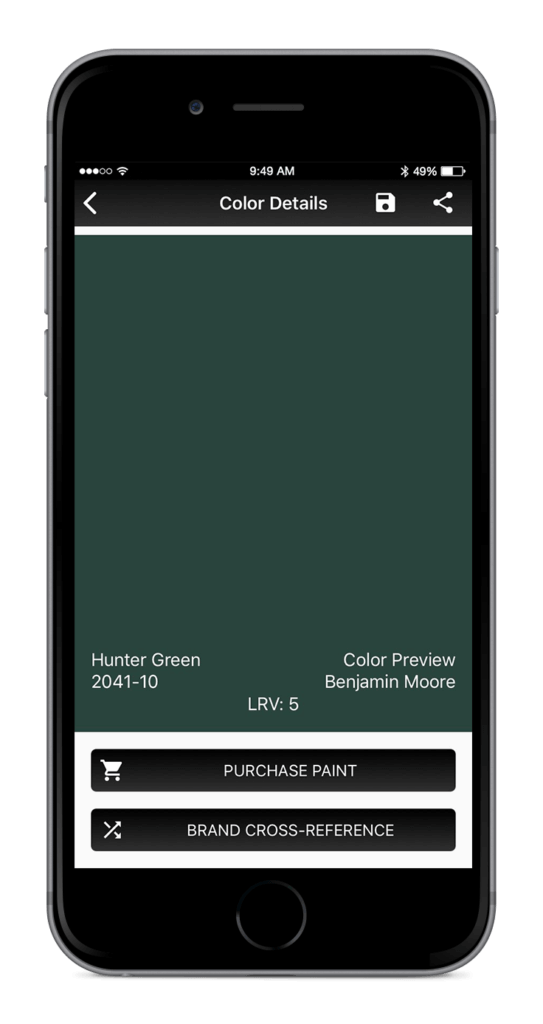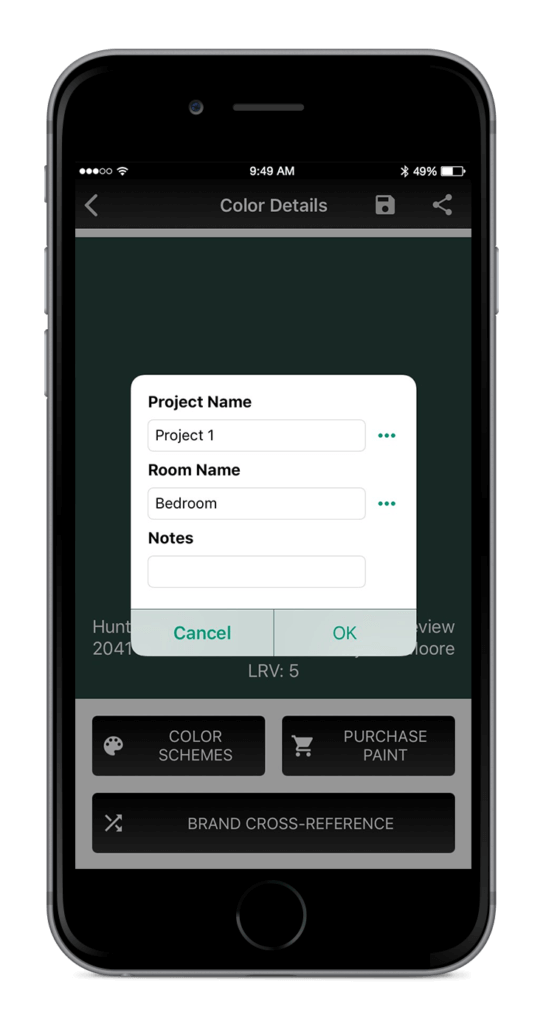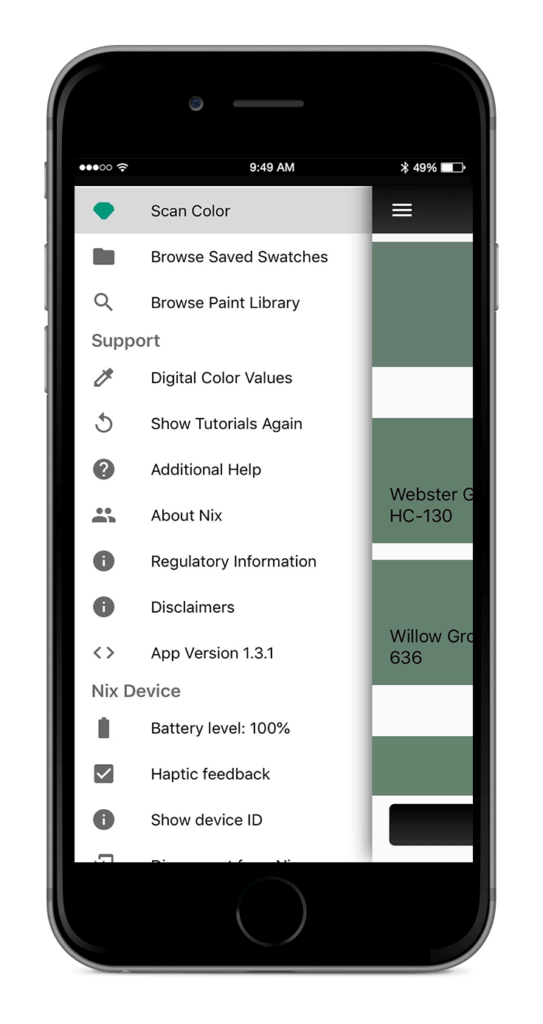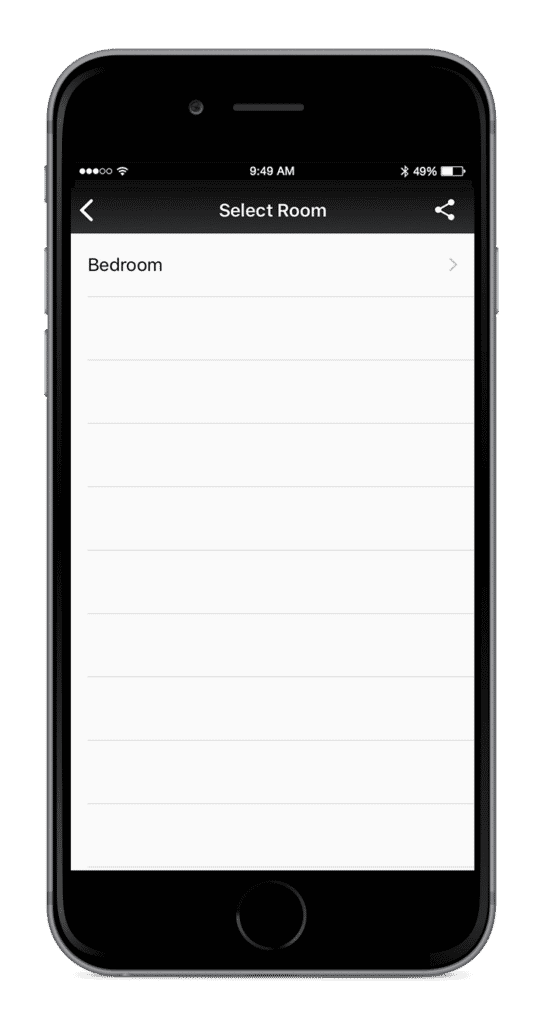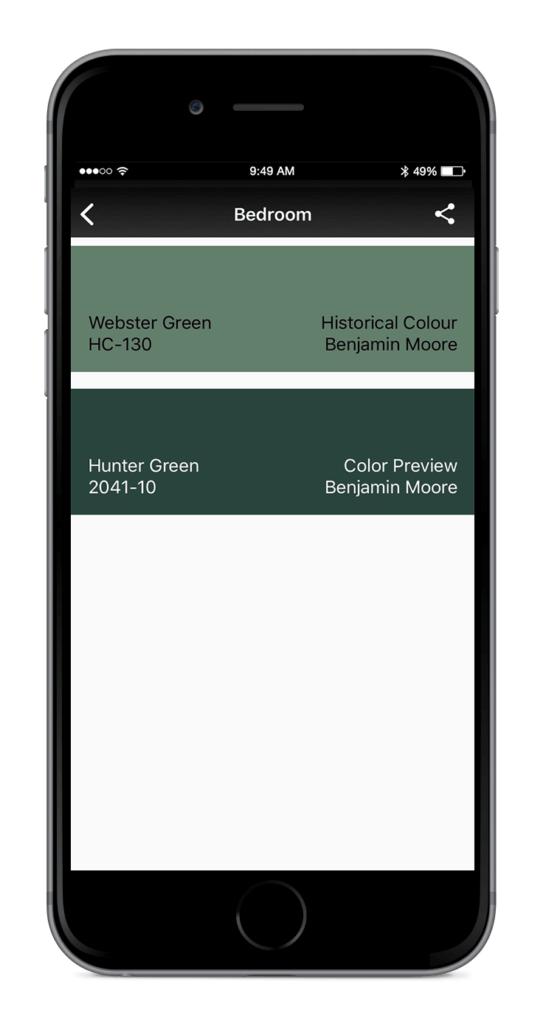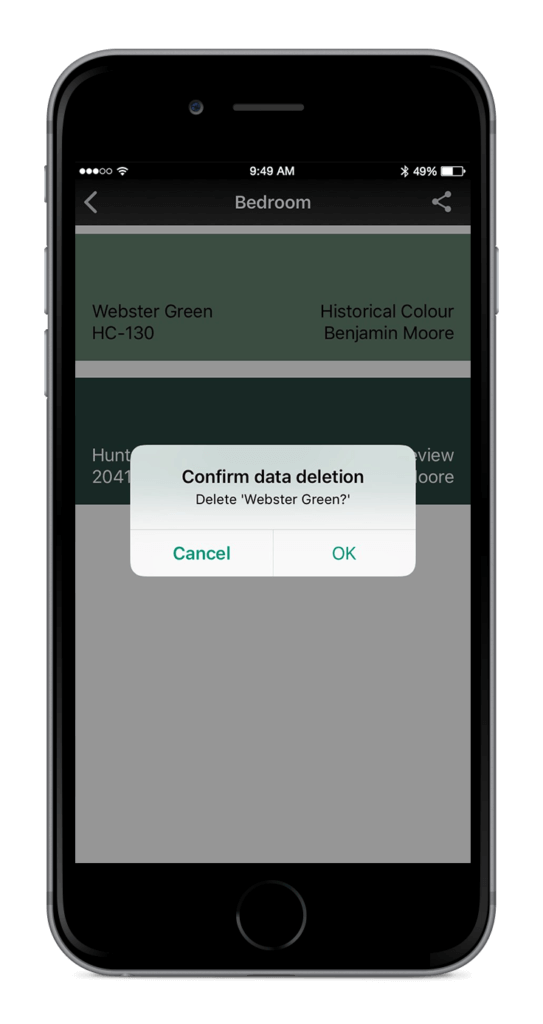How to find color harmonies using Paints App
1. Scan a color and match to paint.
2. Select a paint color to view paint details.
3. Tap the color schemes icon on the bottom left side of the screen and swipe left to view all color harmonies.
4. To save a paint harmony select the paint and tap the save icon in the top right corner of the app.
5. Save to a new or existing project.
6. To browse saved swatches, return to the ‘Scan Color’ Page and tap the menu icon in the top left corner of the app. Press the ‘Browse Saved Swatches’ function and view saved projects.
7. To delete any saved swatches hold down the paint color and press ok
More Tools
To learn more about your Nix Mini and how to use our apps – click the links below
How to scan a color and match to paint (Paints App)
How to scan a color and discover digital values (Digital App)
How to cross reference brands (Paints App)
How to find color harmonies (Paints App | Digital App)
How to save a paint match to the app (Paints App)
How to send scanned colors via email (Paints App | Digital App)
What is an Excellent or Good match (Paints App)