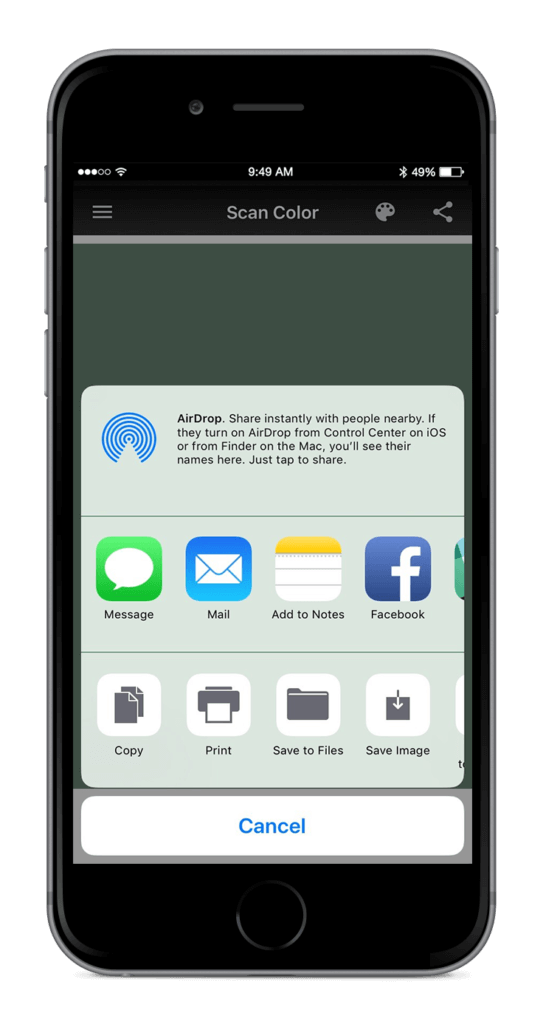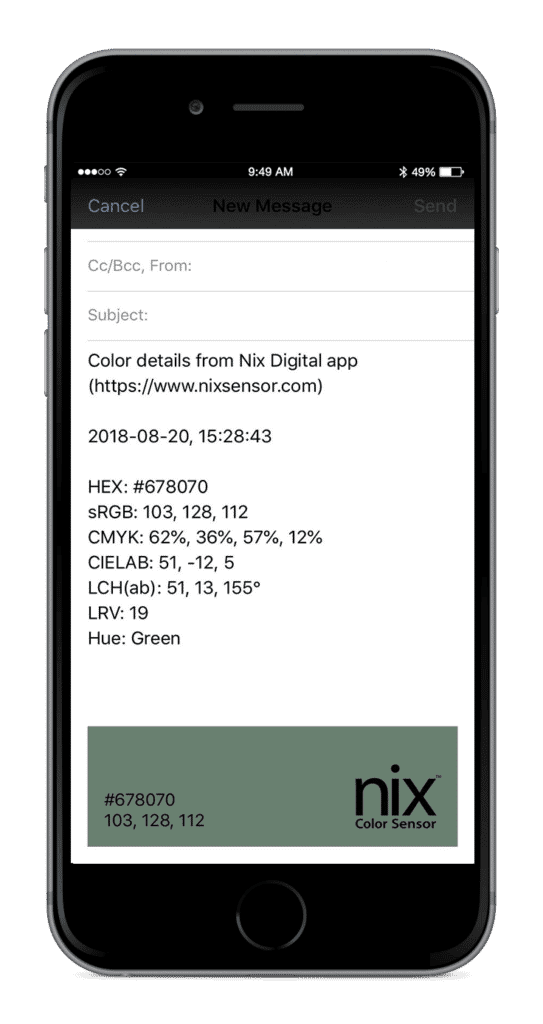How to send scanned colors via email
How to send scanned colors via email
- Scan surface and discover digital color details with your Nix Mini in the Nix Digital App. Make sure the aperture fully covers your desired surface color.
How to send scanned colors from ‘recent scans’ via email
- Tap on the menu icon and navigate to the ‘Browse Recent Scans’ function.
- Select the color of your choice and tap the share icon in the top right corner of the app.
- Select the mail option and send off all your recently scanned files
How to send ALL scanned colors from ‘recent scans’ via email
- Go to the ‘Browse Recent Scans’ function.
- Select the share icon in the top right corner of the app.
- Select the mail option and send off all your recently scanned files.
More Tools
To learn more about your Nix Mini and how to use our apps – click the links below
How to scan a color and match to paint (Paints App)
How to scan a color and discover digital values (Digital App)
How to cross reference brands (Paints App)
How to find color harmonies (Paints App | Digital App)
How to save a paint match to the app (Paints App)
How to send scanned colors via email (Paints App | Digital App)
What is an Excellent or Good match (Paints App)