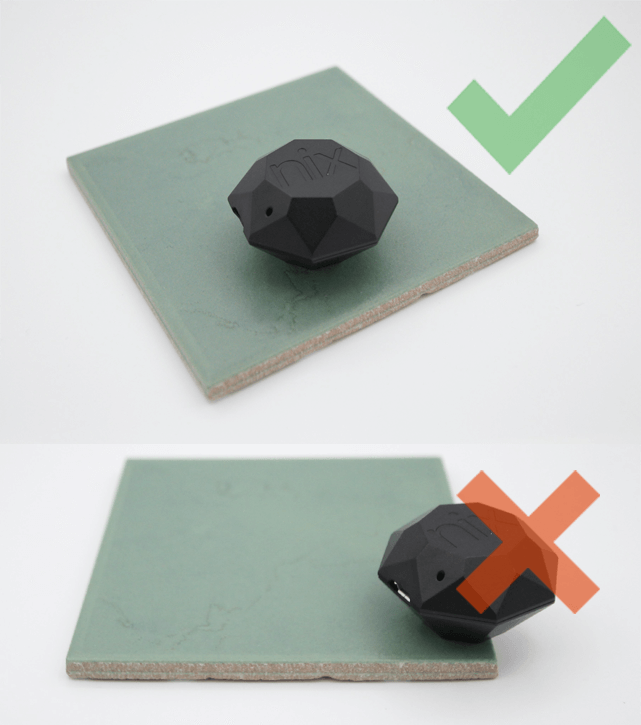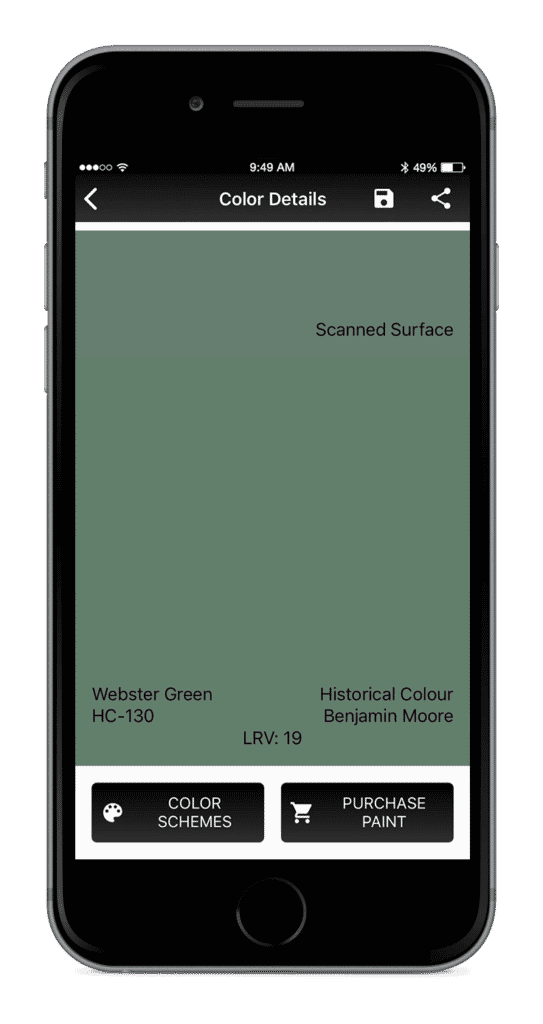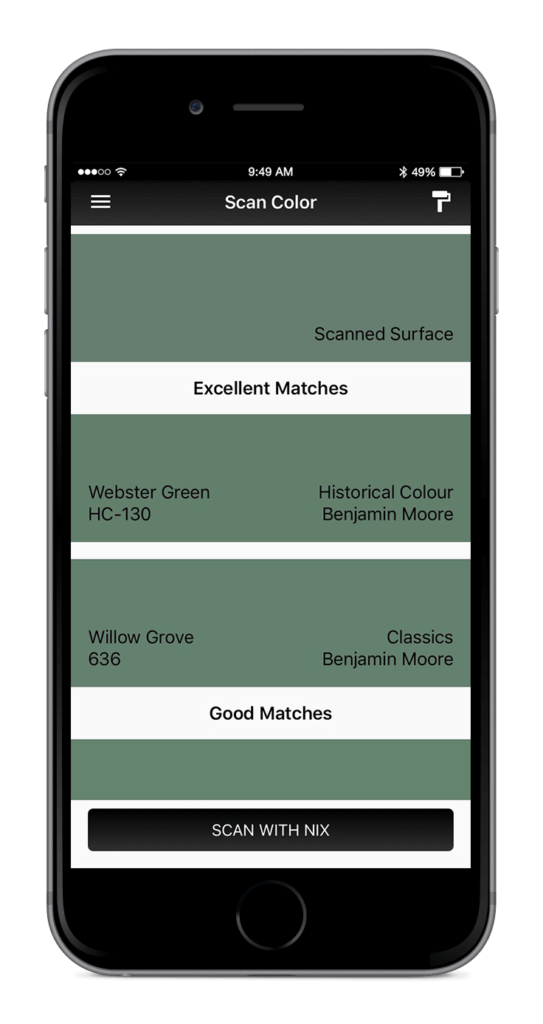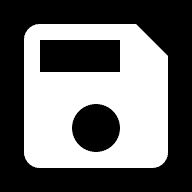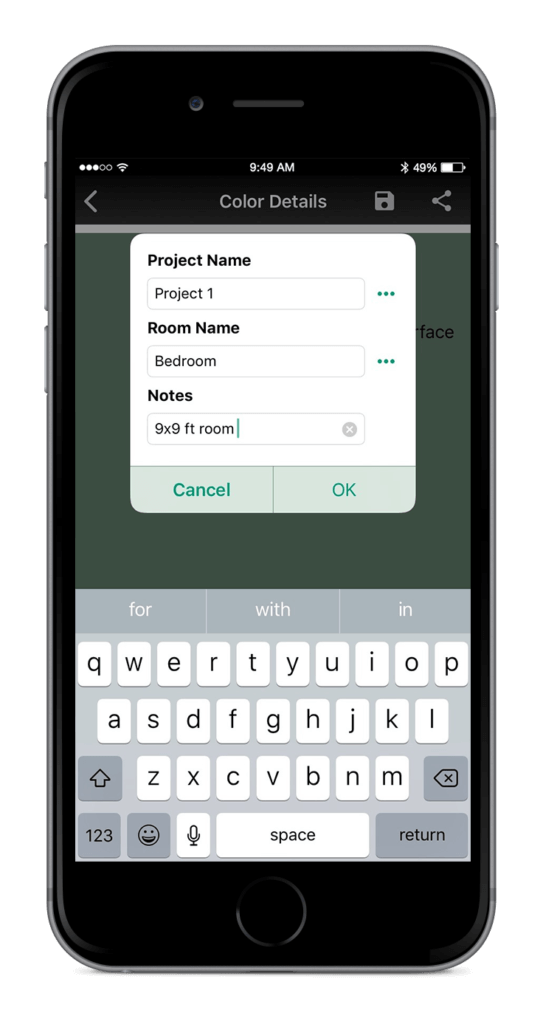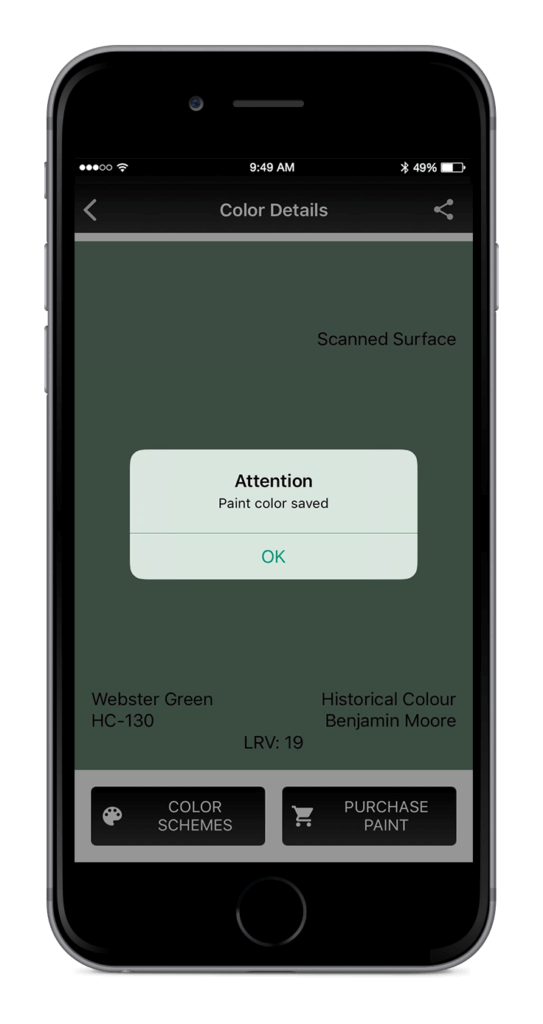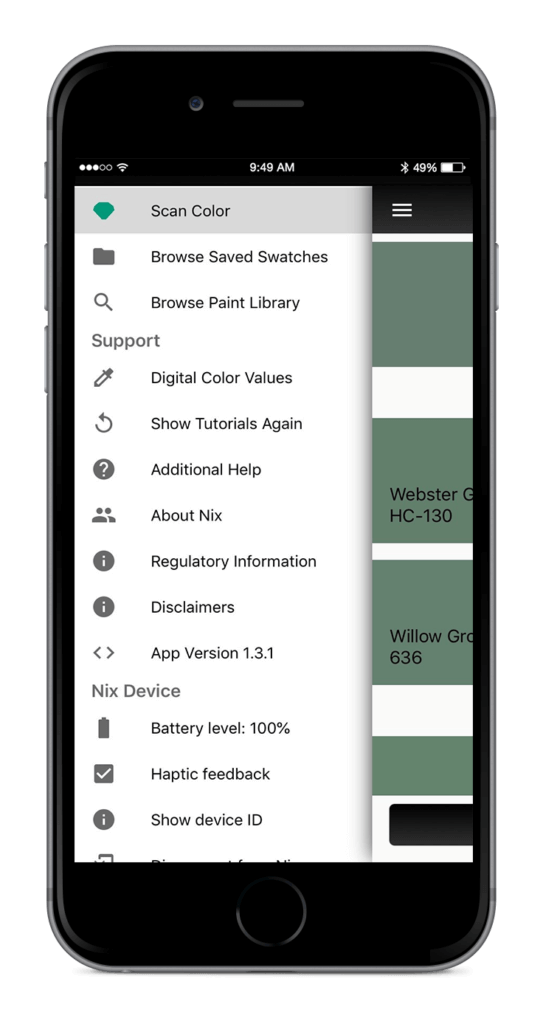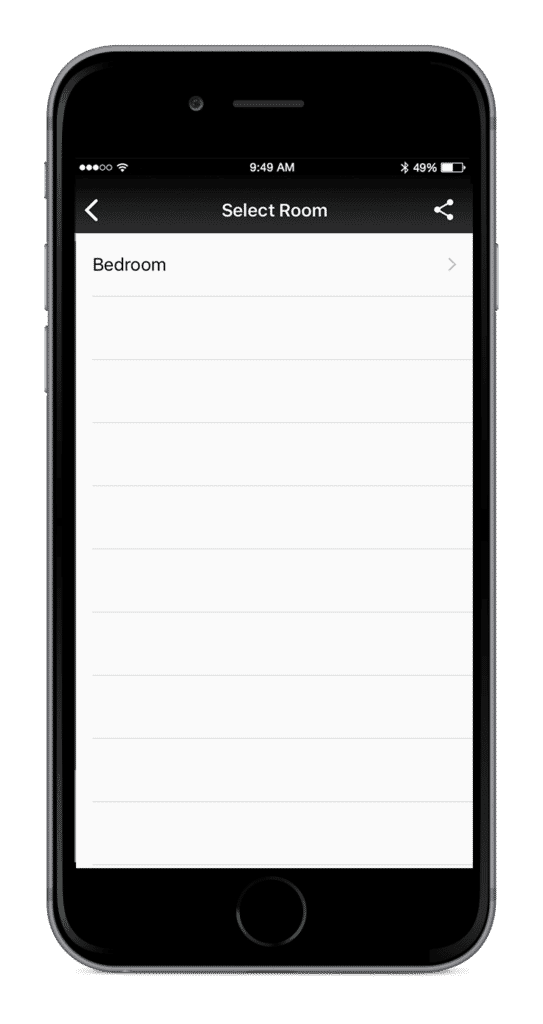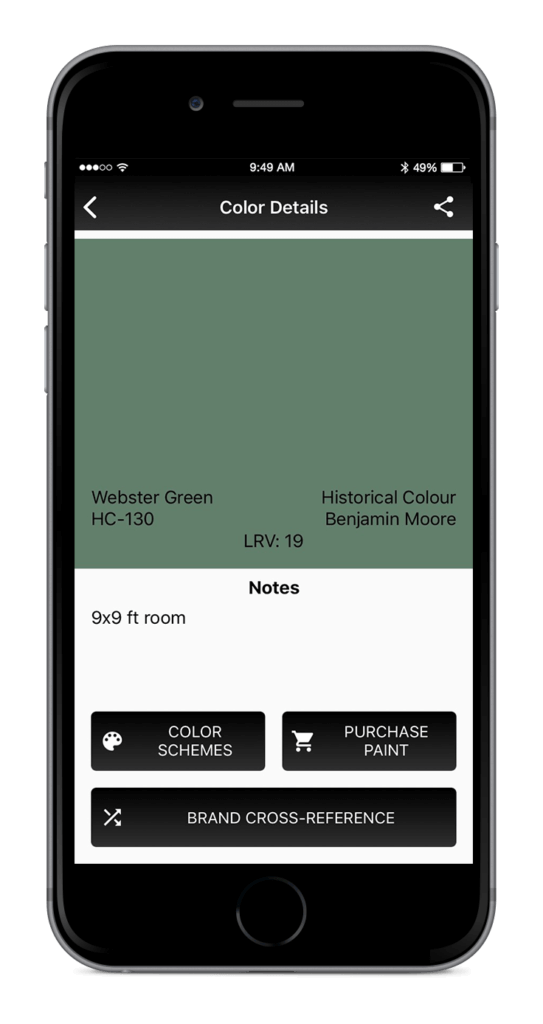How to save a paint match to the app
1. Scan and match to paint with your Nix Mini.
2. Select paint color from the ‘EXCELLENT’ or ‘GOOD’ matches
3. Select the save icon in the top right corner of the app.
4. Save the project name, room name and additional notes and press ‘OK’.
5. To browse saved scans return to the ‘Scan Color’ Page and tap the menu icon in the top left corner of the app. Press the ‘Browse Saved Swatches’ function and view saved projects.
More Tools
To learn more about your Nix Mini and how to use our apps – click the links below
How to scan a color and match to paint (Paints App)
How to scan a color and discover digital values (Digital App)
How to cross reference brands (Paints App)
How to find color harmonies (Paints App | Digital App)
How to save a paint match to the app (Paints App)
How to send scanned colors via email (Paints App | Digital App)
What is an Excellent or Good match (Paints App)
Still unsure?
Feel free to contact us