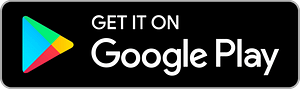Setting up
Nix Spectro 2 Spectrophotometer
Congratulations on purchasing a Nix Spectro 2. Now, let’s set it up!
Setting up your Nix Spectro 2 Color Sensor is a simple process. Follow the steps in our easy-to-follow written instructions below!

What's inside the box
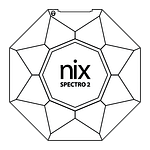
Nix Spectro 2 Spectrophotometer
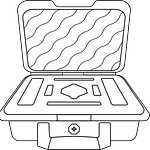
Hard-shell protective carrying case
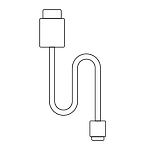
USB-C charging cable
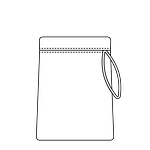
Microfiber carrying pouch
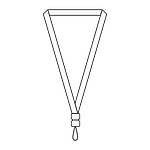
Lanyard
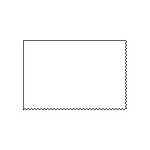
Microfiber cloth
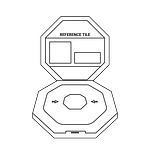
Reference tile
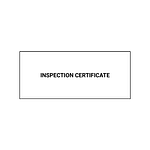
Inspection certificate
Reference Tile & Calibration
Under normal operating conditions, the Nix Spectro 2 does not need daily calibration.
Nix has designed a durable platform built upon an all-metal chassis, sealed tempered glass lenses, and no moving parts. Our devices use solid-state light sources (LEDs) and automatically compensate for small ambient temperature changes. These light sources are rated for hundreds of thousands of measurements over their lifetime.
You may want to either check your calibration status or perform a calibration if:
- Significant ambient temperature changes (greater than 10°C) have been experienced since the last calibration.
- More than one week has elapsed since the last calibration.
- You have taken over 1000 measurements since your last calibration.
- You suspect you may have physically shocked your device.
- You are experiencing unreliable results.
Note: For proper operation, you must ensure that your device’s lens is clean and your calibration tile is well maintained. Please see your device user manual for more information on proper maintenance.
Happy with your Nix Spectro 2?
Consider leaving us a review!
Please note, you will be required to log in to your Amazon account