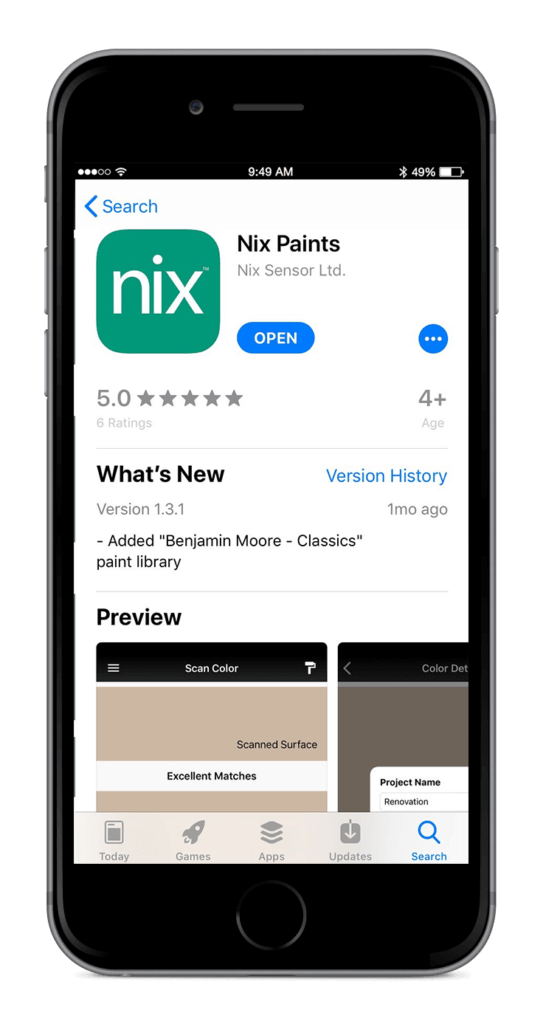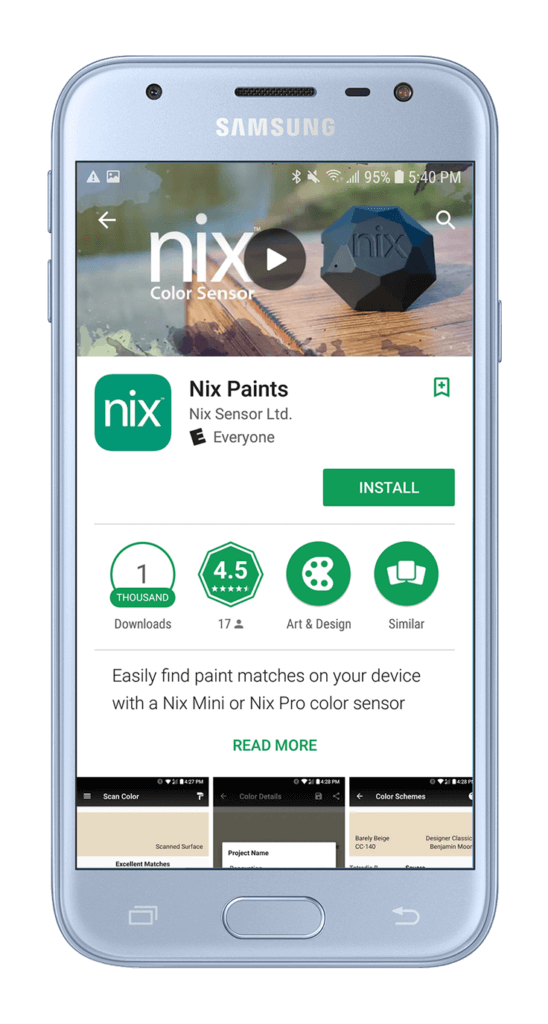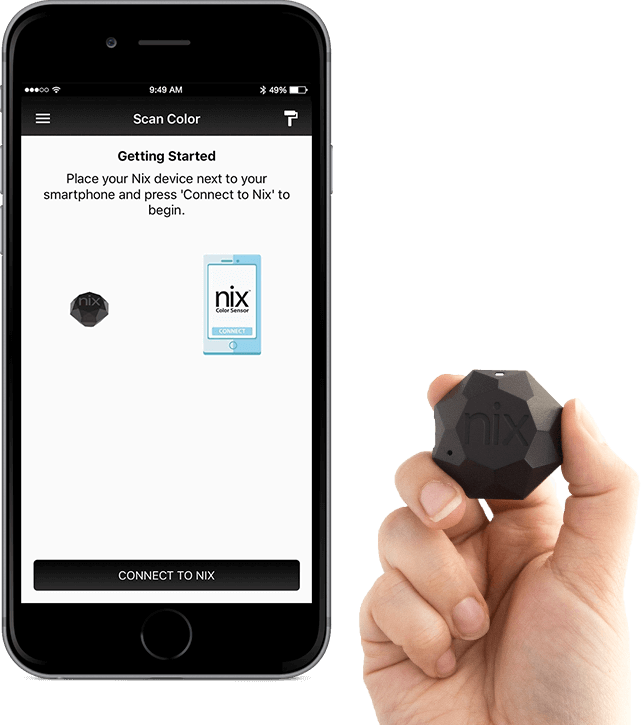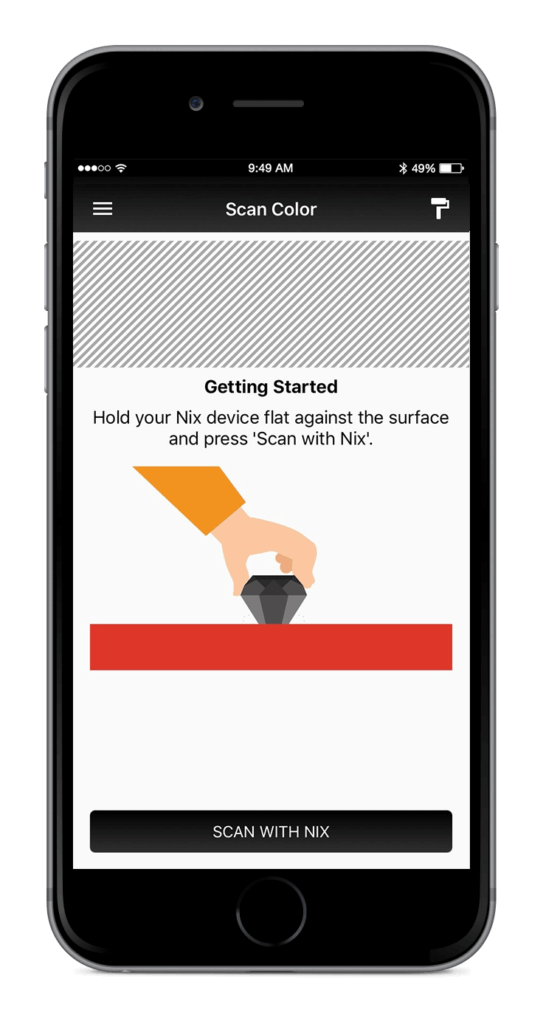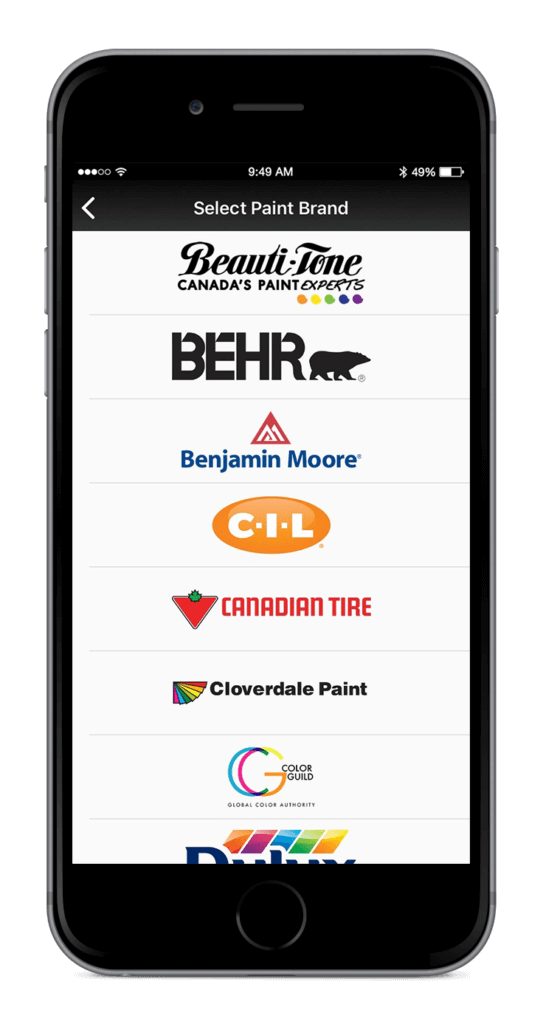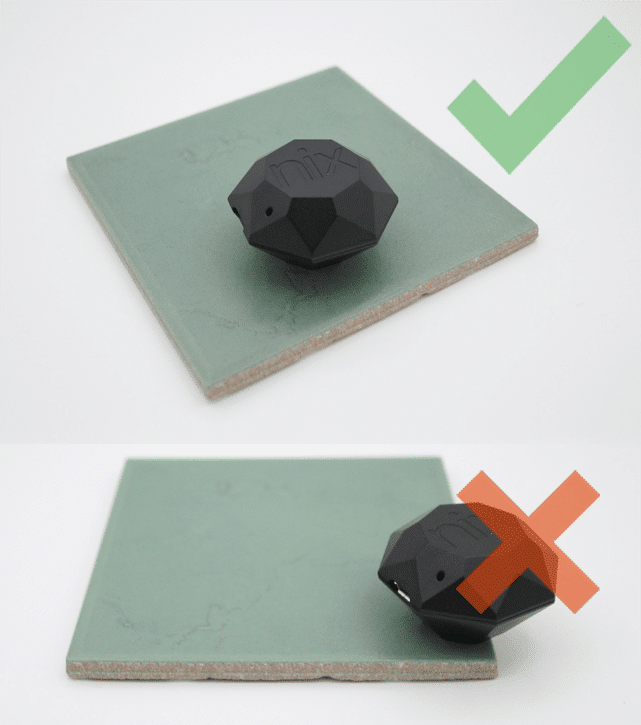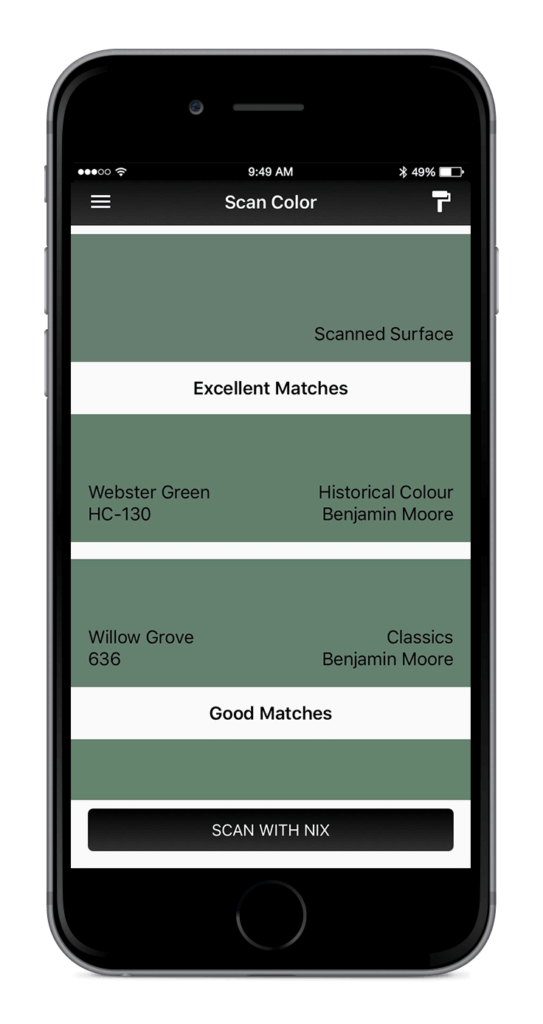How to scan a color and match to paint
1. Download and open Nix Paints App on your device. (iOS | Android)
2. Place your Nix Mini next to your smartphone and press ‘CONNECT TO NIX’.
[wp-svg-icons icon=”info” wrap=”i”] Having trouble connecting? Visit our support center.
3. Press the paint roller icon in the top right corner of the app to select a paint brand and collection of your choice.
4. Hold your Nix device flat against the surface and press ‘SCAN WITH NIX’. Make sure the aperture fully covers your desired surface color.
5. View the ‘EXCELLENT’ or ‘GOOD’ paint matches of the scanned surface.
More Tools
To learn more about your Nix Mini and how to use our apps – click the links below
How to scan a color and match to paint (Paints App)
How to scan a color and discover digital values (Digital App)
How to cross reference brands (Paints App)
How to find color harmonies (Paints App | Digital App)
How to save a paint match to the app (Paints App)
How to send scanned colors via email (Paints App | Digital App)
What is an Excellent or Good match (Paints App)